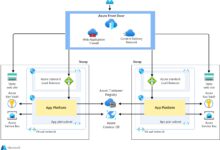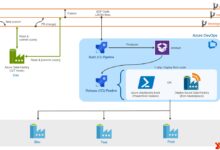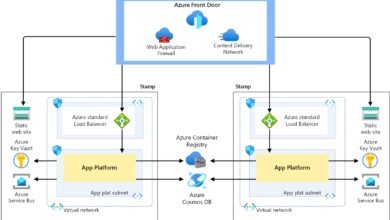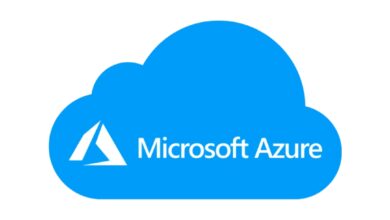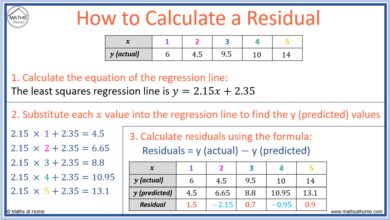Windows Azure AD: 7 Powerful Benefits You Can’t Ignore
Ever wondered how millions of businesses securely manage user access across cloud apps? The secret often lies in Windows Azure AD—a powerhouse for identity and access management in the modern digital workspace.
What Is Windows Azure AD and Why It Matters

Windows Azure AD, officially known as Microsoft Entra ID (formerly Azure Active Directory), is Microsoft’s cloud-based identity and access management service. It enables organizations to securely sign in and access resources, both within Microsoft’s ecosystem and third-party applications.
Understanding the Core Concept
At its foundation, Windows Azure AD is not just a cloud version of the traditional on-premises Active Directory. It’s a modern identity platform designed for the cloud era. While traditional AD relies on domain controllers and LDAP protocols, Windows Azure AD uses REST APIs, OAuth, OpenID Connect, and SAML for authentication and authorization.
- It manages user identities in the cloud, not on local servers.
- It supports multi-factor authentication (MFA) out of the box.
- It enables single sign-on (SSO) across thousands of cloud apps.
“Azure AD is the identity backbone for Microsoft 365, Azure, and thousands of SaaS applications.” — Microsoft Official Documentation
Evolution from On-Premises AD to Cloud Identity
Traditional Active Directory was built for a time when all resources lived inside a corporate network. But with the rise of remote work, cloud apps, and mobile devices, that model no longer suffices. Windows Azure AD emerged as the solution to bridge the gap between legacy systems and modern IT demands.
Unlike on-prem AD, which requires physical infrastructure and manual user provisioning, Windows Azure AD is scalable, globally available, and integrates seamlessly with cloud services. It supports hybrid environments, allowing businesses to sync on-prem identities to the cloud using Azure AD Connect.
Key Features of Windows Azure AD
Windows Azure AD isn’t just about logging in—it’s a full-fledged identity governance platform. Its features empower IT teams to manage access, enforce security policies, and monitor user activity across the digital landscape.
Single Sign-On (SSO) Across Applications
One of the most impactful features of Windows Azure AD is its ability to provide seamless access to thousands of cloud applications. Users can log in once and gain access to all their authorized apps—like Microsoft 365, Salesforce, Dropbox, and Zoom—without re-entering credentials.
This is achieved through federation protocols like SAML and OpenID Connect. Administrators can configure app integrations directly in the Azure portal, assign users, and control access with precision.
- Supports over 2,600 pre-integrated SaaS apps.
- Enables passwordless access via SSO.
- Reduces password fatigue and phishing risks.
Multi-Factor Authentication (MFA)
Security is a top priority, and Windows Azure AD delivers with robust MFA capabilities. MFA requires users to verify their identity using at least two methods—something they know (password), something they have (phone or token), or something they are (biometrics).
You can enforce MFA for all users, specific groups, or under certain conditions (like logging in from an untrusted location). This adaptive access control is part of Azure AD Conditional Access, a feature that evaluates risk and enforces policies dynamically.
Learn more about MFA setup: Microsoft MFA Documentation
Conditional Access and Risk-Based Policies
Conditional Access is where Windows Azure AD shines in terms of intelligent security. It allows administrators to create policies that respond to real-time signals—such as user location, device compliance, sign-in risk, and app sensitivity.
For example, you can create a rule that blocks access if a user attempts to log in from a high-risk country or requires MFA if the device isn’t compliant with corporate policies. These policies are built using a simple if-then logic in the Azure portal.
- Define conditions based on user, device, location, app, and risk level.
- Apply access controls like require MFA, block access, or require compliant device.
- Integrate with Microsoft Defender for Cloud Apps for deeper visibility.
Windows Azure AD vs. Traditional Active Directory
While both systems manage identities, they serve different eras of IT infrastructure. Understanding the differences is crucial for organizations planning their digital transformation.
Architecture and Deployment Model
Traditional Active Directory is a directory service that runs on Windows Server and requires domain controllers within a local network. It’s hierarchical, using domains, trees, and forests to organize users and resources.
In contrast, Windows Azure AD is a cloud-native service with a flat structure. It doesn’t use domains in the traditional sense but relies on tenants—each organization gets its own isolated instance of Azure AD. This makes it inherently scalable and globally accessible.
- On-prem AD: Requires physical servers, backups, and maintenance.
- Windows Azure AD: Fully managed by Microsoft, available 24/7.
- Hybrid setups: Use Azure AD Connect to sync identities.
Authentication Protocols and Standards
Traditional AD relies heavily on Kerberos and NTLM for authentication—protocols designed for internal networks. These are not ideal for internet-facing applications.
Windows Azure AD, on the other hand, uses modern standards like OAuth 2.0, OpenID Connect, and SAML 2.0. These are web-based, RESTful, and perfect for cloud and mobile scenarios. They enable secure delegation of access without exposing passwords.
“Modern authentication is not just a feature—it’s a necessity in today’s threat landscape.” — Microsoft Security Blog
User and Resource Management
In on-prem AD, user management is typically done via tools like Active Directory Users and Computers (ADUC). Group Policy Objects (GPOs) control device settings and user environments.
Windows Azure AD uses the Azure portal, PowerShell, and Microsoft Graph API for management. Instead of GPOs, it leverages Intune for device configuration and compliance policies. This shift supports remote work and BYOD (Bring Your Own Device) environments.
Additionally, Azure AD supports guest users (external collaborators) through B2B (Business-to-Business) functionality, which traditional AD cannot do natively.
How Windows Azure AD Powers Microsoft 365
If your organization uses Microsoft 365 (formerly Office 365), then you’re already using Windows Azure AD—whether you realize it or not. Azure AD is the identity layer that enables secure access to services like Outlook, Teams, SharePoint, and OneDrive.
Seamless Integration with Microsoft Services
Every Microsoft 365 subscription includes a Windows Azure AD tenant. When users sign in to Office apps, they’re authenticating against Azure AD. This integration enables features like:
- Automatic user provisioning and licensing.
- Centralized password management and MFA enforcement.
- Access reviews and role-based access control (RBAC).
Administrators can manage all users, groups, and licenses directly from the Microsoft 365 admin center, which is backed by Azure AD.
Role-Based Access Control (RBAC) in Action
Windows Azure AD provides granular control over who can do what. Through RBAC, you can assign administrative roles like Global Admin, Helpdesk Admin, or SharePoint Admin—each with specific permissions.
This principle of least privilege reduces the risk of accidental or malicious changes. You can also create custom roles for even finer control. For example, a “Billing Reader” can view costs but not make purchases.
Explore Azure AD roles: Azure AD Role Permissions
Self-Service Password Reset (SSPR)
One of the most loved features by both users and IT teams is SSPR. With Windows Azure AD, users can reset their passwords or unlock their accounts without calling the helpdesk—saving time and reducing costs.
SSPR requires users to register authentication methods like email, phone, or security questions. When they need to reset, they verify their identity through one or more of these methods. Administrators can configure SSPR policies based on user groups, location, or risk.
- Reduces helpdesk tickets by up to 40%.
- Can be combined with MFA for added security.
- Available for cloud and hybrid users.
Security and Compliance in Windows Azure AD
In an age of rising cyber threats, identity is the new perimeter. Windows Azure AD provides advanced tools to detect, prevent, and respond to security incidents.
Identity Protection and Risk Detection
Azure AD Identity Protection uses machine learning to detect suspicious sign-in behaviors. It flags activities like sign-ins from anonymous IPs, impossible travel (e.g., logging in from two countries in one hour), or leaked credentials.
Each risky sign-in is assigned a risk level—low, medium, or high—and can trigger automated responses. For example, a high-risk sign-in might require MFA or be blocked entirely.
- Monitors user and sign-in risk in real time.
- Integrates with Conditional Access for automatic remediation.
- Provides detailed risk reports and investigation tools.
Access Reviews and Governance
Over time, users accumulate access they no longer need—a major security risk. Windows Azure AD’s Access Reviews help organizations stay compliant by periodically reviewing who has access to what.
Administrators can set up recurring reviews for apps, groups, or roles. Owners (like team leads or managers) are notified and asked to confirm whether each user should retain access. This supports compliance with standards like GDPR, HIPAA, and SOX.
“Access reviews are a cornerstone of identity governance.” — Microsoft Azure Documentation
Integration with Microsoft Defender and Cloud App Security
For deeper security, Windows Azure AD integrates with Microsoft Defender for Cloud Apps and Microsoft Defender for Identity. These tools provide visibility into shadow IT, detect anomalies in cloud app usage, and protect against insider threats.
For example, if a user suddenly downloads 10GB of data from SharePoint, Defender can flag it as suspicious and trigger an alert or automated response. This level of monitoring is not possible with traditional AD alone.
Hybrid Identity with Windows Azure AD Connect
Most enterprises don’t operate in the cloud-only world. They have legacy systems, on-prem apps, and existing AD infrastructure. This is where hybrid identity comes in—bridging the gap between old and new.
What Is Azure AD Connect?
Azure AD Connect is a free tool from Microsoft that synchronizes user identities from on-premises Active Directory to Windows Azure AD. It ensures that users have a single identity across both environments, enabling seamless access to cloud and on-prem resources.
The tool supports password hash synchronization, pass-through authentication, and federation with AD FS. It also syncs group memberships, contact objects, and device objects—making hybrid management possible.
- Runs on a Windows Server inside your network.
- Can be configured for staged rollout and filtering.
- Supports high availability with multiple servers.
Password Synchronization vs. Pass-Through Authentication
When setting up hybrid identity, you must choose how users authenticate. Password hash synchronization (PHS) copies the hash of user passwords to Azure AD, allowing cloud sign-ins even if the on-prem server is down.
Pass-through authentication (PTA), on the other hand, validates passwords in real time against the on-prem AD. It’s more secure because passwords never leave the corporate network, but it requires always-on connectivity.
Many organizations prefer PTA for its security and reliability. Microsoft recommends PTA over AD FS for new deployments.
Compare authentication methods: Azure AD Hybrid Authentication
Seamless Single Sign-On (SSO)
With Azure AD Connect, you can enable Seamless SSO—allowing users on corporate devices to automatically sign in to cloud apps without entering credentials. This works when the device is domain-joined and the user is on the corporate network.
It enhances user experience while maintaining security. The feature uses Kerberos decryption keys stored in Azure AD and requires minimal configuration.
- Users don’t need to re-enter passwords after joining the domain.
- Works with both PHS and PTA.
- Can be combined with Conditional Access policies.
Windows Azure AD for Developers and APIs
Windows Azure AD isn’t just for IT admins—it’s a powerful platform for developers building secure applications. It provides tools to authenticate users, authorize access, and manage app identities.
App Registration and OAuth 2.0
Developers can register their applications in Windows Azure AD to enable secure sign-ins. During registration, they define redirect URIs, permissions, and authentication methods.
Using OAuth 2.0 and OpenID Connect, apps can request access tokens to call Microsoft Graph or other protected APIs. This allows apps to read user profiles, send emails, or access files—with user consent.
- Supports web, mobile, and desktop apps.
- Enables delegated and application-level permissions.
- Integrates with Azure API Management.
Microsoft Graph API Integration
Microsoft Graph is the unified API endpoint for accessing data across Microsoft 365, Windows, and Enterprise Mobility + Security. It’s powered by Windows Azure AD for authentication and authorization.
With Graph, developers can build apps that interact with Outlook mail, Teams chats, SharePoint files, and Azure AD users. For example, a custom dashboard can display a user’s upcoming meetings, recent files, and team activity—all with a single sign-on experience.
Explore Microsoft Graph: Microsoft Graph Documentation
Managed Identities for Azure Resources
For applications running in Azure, Windows Azure AD supports managed identities. This feature allows Azure services (like VMs or App Services) to automatically obtain an identity in Azure AD without storing credentials in code.
Managed identities eliminate the need for hardcoded secrets and reduce the risk of credential leaks. They can be used to access Key Vault, Storage, or any service that supports Azure AD authentication.
- System-assigned and user-assigned identities available.
- No need to manage secrets or certificates manually.
- Automatically rotated by Azure.
Common Use Cases and Real-World Scenarios
Windows Azure AD is not just a theoretical platform—it’s solving real problems for businesses of all sizes. Let’s explore some practical applications.
Remote Workforce Access
With the rise of remote work, companies need secure ways to let employees access corporate resources from anywhere. Windows Azure AD enables this through SSO, MFA, and Conditional Access.
For example, a remote employee can use their phone for MFA, access Microsoft 365 from a personal device, and still be protected by compliance policies enforced via Intune and Azure AD.
Partner and Guest Access (B2B Collaboration)
Organizations often collaborate with external partners, vendors, or contractors. Windows Azure AD B2B allows secure sharing of apps and data with guest users.
Guests sign in with their own work or personal accounts, and administrators can control their access level. This eliminates the need to create local accounts or share passwords.
“B2B collaboration reduces friction while maintaining control.” — Microsoft Case Study
Customer Identity Management (B2C)
For public-facing apps, Windows Azure AD B2C provides a scalable solution for managing customer identities. It supports social logins (Google, Facebook), email sign-up, and custom branding.
Companies use Azure AD B2C for portals, e-commerce sites, and mobile apps—offering a seamless and secure experience for millions of users.
- Handles high-volume consumer identity scenarios.
- Supports customizable user journeys and MFA.
- Can be integrated with front-end frameworks like React or Angular.
What is Windows Azure AD used for?
Windows Azure AD is used for managing user identities, enabling single sign-on, enforcing security policies, and providing secure access to cloud and on-premises applications. It’s the foundation for Microsoft 365, Azure, and thousands of SaaS apps.
How does Windows Azure AD differ from on-premises Active Directory?
Windows Azure AD is cloud-based, uses modern authentication protocols (OAuth, SAML), and supports global access, SSO, and MFA. Traditional AD is on-premises, uses Kerberos/NTLM, and is designed for internal networks. They can coexist in hybrid environments.
Can I use Windows Azure AD for customer identity management?
Yes, with Azure AD B2C (Business-to-Customer), you can manage external user identities for customer-facing applications. It supports social logins, email sign-up, and customizable branding.
Is Windows Azure AD the same as Microsoft Entra ID?
Yes, as of 2023, Microsoft rebranded Azure Active Directory to Microsoft Entra ID. The functionality remains the same, but the new name reflects its role as a standalone identity product in the Entra suite.
How do I get started with Windows Azure AD?
You can start by creating a free Azure account, setting up a directory, and adding users. For hybrid environments, download Azure AD Connect to sync on-prem identities. Explore the Azure portal and Microsoft Learn for tutorials and best practices.
Windows Azure AD has evolved from a simple cloud directory to a comprehensive identity and access management platform. Whether you’re securing internal employees, enabling remote work, or building customer-facing apps, it offers the tools and scalability needed in today’s digital world. By leveraging its features—like SSO, MFA, Conditional Access, and hybrid sync—organizations can enhance security, improve user experience, and stay compliant. As identity becomes the new security perimeter, mastering Windows Azure AD isn’t just beneficial—it’s essential.
Recommended for you 👇
Further Reading: